Tables that expand over one page when printed can be a litle
confusing, especially when lots of columns are involved, because column
headers are not displayed on every page. One may have to flip back to
the first page to make sense of the data. Not to mention the need for
better looking reports given out to magement or clients. It’s possible
though to print table headers on every page, and we’ll see how to do
that with a little bit of CSS.
Our base table, unedited
We’ll demonstrate the use of this functionality by using a simple
table that extends over many pages. First, let’s see the table in the
old-fashioned way that we are all familiar with:
<table border="1" cellpadding="2" cellspacing="0"> <tr> <th>ID</th> <th>First Name</th> <th>Last Name</th> </tr> <cfoutput> <cfloop from="1" to="50" index="i"> <tr> <td>#i#</td> <td>First Name #i#</td> <td>Last Name #i#</td> </tr> </cfloop> </cfoutput></table> |
Although the loop code is written in Coldfusion code, that is of no
significance here. You can perform your loop in any language you like.
The main point to note is the result you get when you try to print this
long table. Here’s what the second page looks like when printed in IE
6.0:
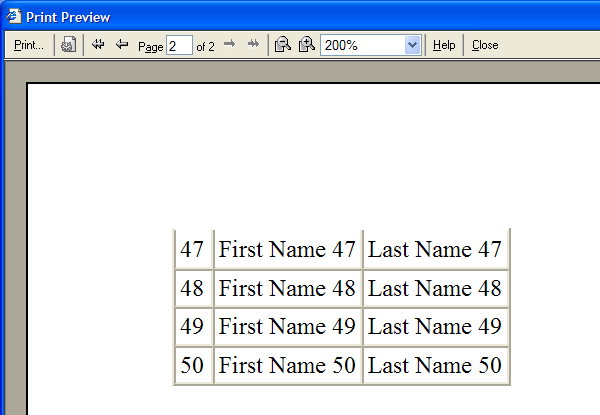
It’s easy to see the problems:
- No headers on subsequent pages.
- The table borders may break as well.
Adding page headers to the table
So, we set out to fix those two issues. There are three things that we need to do to get this to work:
- Wrap the table headers that we want to display on every page in a thead tag.
- Wrap the data content of our table in a tbody tag.
- Add CSS properties for those two extra tags.
<style type="text/css" media="print,screen" >
th {
font-family:Arial;
color:black;
background-color:lightgrey;
}
thead {
display:table-header-group;
}
tbody {
display:table-row-group;
}
</style>
<table border="1" cellpadding="2" cellspacing="0">
<thead>
<tr>
<th>ID</th>
<th>First Name</th>
<th>Last Name</th>
</tr>
</thead>
<tbody>
<cfoutput>
<cfloop from="1" to="50" index="i">
<tr>
<td>#i#</td>
<td>First Name #i#</td>
<td>Last Name #i#</td>
</tr>
</cfloop>
</cfoutput>
</tbody>
</table>
The CSS properties are declared for both media and screen. I also added a little bit of formatting for the th tag to make the table headers stand out a little better. Now, let’s see the results of printing page two in IE 6.0:
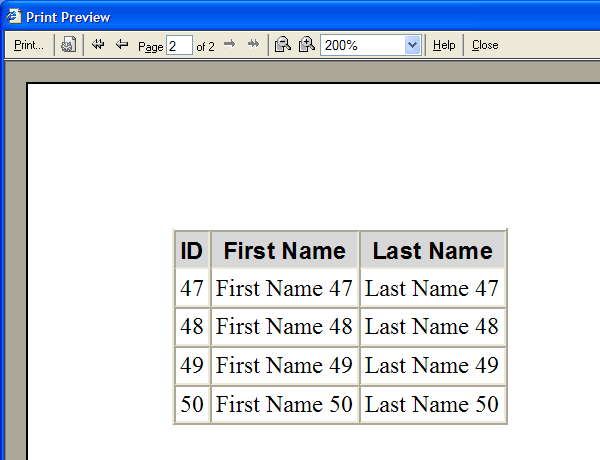
Much better now. We can actually see the table headers even if we are on page two.
You should be aware that there are browser inconsistencies with this.
This was tested with IE 6.0, which needs the CSS declarations for this
to work. However, it looks like Mozilla based browsers, like Firefox
1.0+, behave much more predictably and do not require the style sheet
rule. No matter what though, you still need the thead and tbody declared. Footers (tfoot) should in theory work the same way, but they don’t.
Improving the table print display
Are we done here? Well, there is still one minor issue that we can
deal with. Using the method above, let’s take a look at the bottom of
page one while printing:
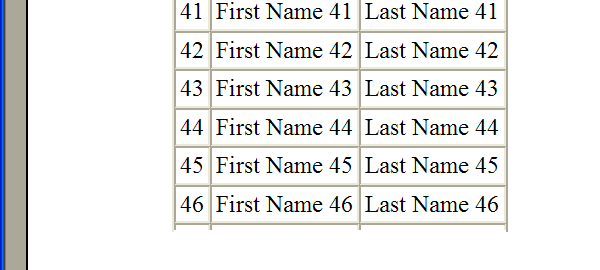
We can see from the screenshot above that the table lines extend a little below the last data row. This is happening because the last row did not exactly match the length of the page
and we still have some printable space below it. If there was more
printable space and our data per row expanded over more than one line,
then it would show part of the row on this page and part on the next.
However, if left and right borders are not necessary in your table, we can perform a little trick that will take care of this. Let’s make two changes to our code:
- Set our table’s border to null.
- Add a border at the bottom of each data row.
<style type="text/css" media="print,screen" >
table td {
border-bottom:1px solid gray;
}
...
</style>
<table border="0" cellpadding="2" cellspacing="0">
...
Looking at the printed table now, the results are obvious:
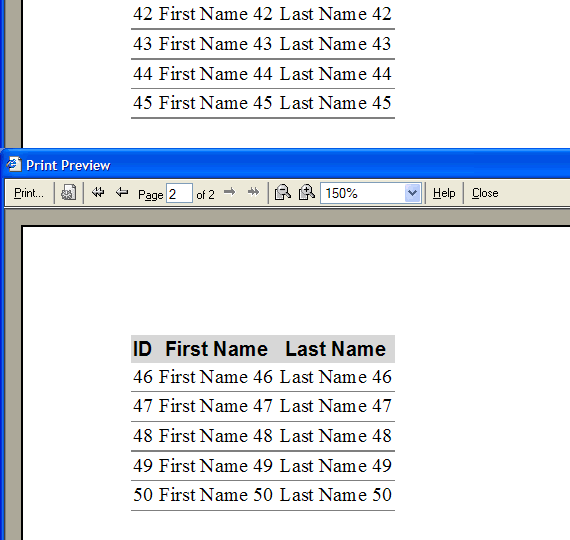
The screenshot shows pages 1-2. The bottom of page one now shows no
evidence that there is any printable area below the last line, and page
two still shows up as expected.
Please note that (even though it’s not shown here), we can still have
a browser break up a row onto more than one page. Your immediate
reaction might be to add this CSS rule to the tr tag to avoid this:
1
| tr {page-break-inside: avoid;} |
However, at the moment this seems to be honored only by Opera 7.5+.
Using these simple techniques one can go about creating nicer looking
and better functional reports. Of course, you can take the table
display up a few notches as you see fit, by adding things like
alternate row colors, improved header styles, colors, etc. The
possibilities there are endless and so I leave that up the reader. The
base however to do all this was shown here.
No comments :
Post a Comment